Terraform for a Highly Available VPN between AWS and Azure
13 Apr 2020Hi there ?
Today we will go through a bunch of Terraform code to deploy a highly available site-to-site VPN between AWS and Azure, aiming for a single terraform apply execution. In the end, we will have a tunnel between an AWS VPC and an Azure vNet, reaching resources from each cloud provider as if we were in the same local network. Think about pinging an AWS EC2 from an Azure Virtual Machine, without using any public IP.
Considerations
A quick list of things to be aware of:
- This is not a comprehensive Terraform tutorial, but I’ll try to explain as much as possible 😉 the Learn Terraform is all you need to follow along
- For simplicity, I won’t focus on Terraform remote state, modules or proper access credentials configuration, but they can all be implemented later
- The setup is highly available: enough resources will be created to avoid any disruption during a possible cloud provider maintenance
- A vanilla AWS and Azure account will be used to make sure we don’t mess with already running environments
We will follow a step by step process to establish the site-to-site VPN and, later, Terraform everything it with only one command!
The Diagram ™️
A lot of resources are involved in setting up a VPN between the two cloud providers. The following awfully draw diagram will help you visualize how the components are connected. They also have almost the same names from the Terraform code. If you feel a bit lost in the middle of the code, come back here and take a quick look ?
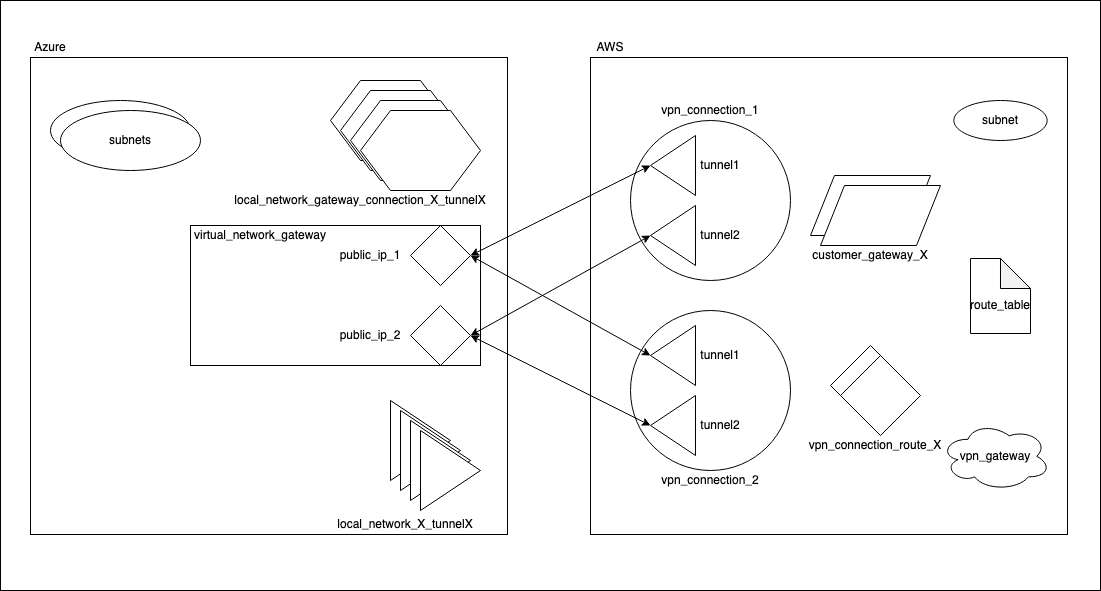
Step 1 – Laying Out Azure’s Network
In the first step we will create the basic Azure infrastructure:
- One Resource Group
- One vNet, with the
10.0.0.0/16network CIDR - A subnet for the virtual machines named subnet_1 and a subnet for the VPN tunnel with a mandatory name of GatewaySubnet
Create a file named azure.tf and add the following content. We will be appending more code in the next steps.
provider "azurerm" {
version = "2.1.0"
features {}
# IMPORTANT!
# For simplicity, we are not setting up "proper" access through environment variables
# Insert your access credentials here
subscription_id = "xxxxxxxx-xxxx-xxxx-xxxx-xxxxxxxxxxxx"
tenant_id = "xxxxxxxx-xxxx-xxxx-xxxx-xxxxxxxxxxxx"
client_secret = "xxxxxxxx-xxxx-xxxx-xxxx-xxxxxxxxxxxx"
client_id = "xxxxxxxx-xxxx-xxxx-xxxx-xxxxxxxxxxxx"
}
# And not configuring a Terraform remote state
terraform {}
resource "azurerm_resource_group" "resource_group" {
name = "resource_group"
location = "westeurope"
}
resource "azurerm_virtual_network" "vnet" {
name = "vnet"
location = azurerm_resource_group.resource_group.location
resource_group_name = azurerm_resource_group.resource_group.name
address_space = ["10.0.0.0/16"]
}
# The subnet where the Virtual Machine will live
resource "azurerm_subnet" "subnet_1" {
name = "subnet_1"
resource_group_name = azurerm_resource_group.resource_group.name
virtual_network_name = azurerm_virtual_network.vnet.name
address_prefix = "10.0.1.0/24"
}
# The subnet where the VPN tunnel will live
resource "azurerm_subnet" "subnet_gateway" {
# The name "GatewaySubnet" is mandatory
# Only one "GatewaySubnet" is allowed per vNet
name = "GatewaySubnet"
resource_group_name = azurerm_resource_group.resource_group.name
virtual_network_name = azurerm_virtual_network.vnet.name
address_prefix = "10.0.2.0/24"
}
Go for a terraform init and a terraform apply:
$ terraform init
... ok
$ terraform apply
...
Plan: 4 to add, 0 to change, 0 to destroy.
Do you want to perform these actions?
Terraform will perform the actions described above.
Only 'yes' will be accepted to approve.
Enter a value:
Enter yes and let it rip.
Step 2 – Azure Virtual Gateway
The second step is about setting up a Virtual Network Gateway in Azure. It’s the component that understands VPN and exposes one or two public IP addresses for the connection with the other side of the tunnel (in our case, AWS). We will configure two public IPs for high availability.
In your azure.tf file, add the following:
resource "azurerm_public_ip" "public_ip_1" {
name = "virtual_network_gateway_public_ip_1"
location = azurerm_resource_group.resource_group.location
resource_group_name = azurerm_resource_group.resource_group.name
# Public IP needs to be dynamic for the Virtual Network Gateway
# Keep in mind that the IP address will be "dynamically generated" after
# being attached to the Virtual Network Gateway below
allocation_method = "Dynamic"
}
resource "azurerm_public_ip" "public_ip_2" {
name = "virtual_network_gateway_public_ip_2"
location = azurerm_resource_group.resource_group.location
resource_group_name = azurerm_resource_group.resource_group.name
# Public IP needs to be dynamic for the Virtual Network Gateway
allocation_method = "Dynamic"
}
resource "azurerm_virtual_network_gateway" "virtual_network_gateway" {
name = "virtual_network_gateway"
location = azurerm_resource_group.resource_group.location
resource_group_name = azurerm_resource_group.resource_group.name
type = "Vpn"
vpn_type = "RouteBased"
# Configuration for high availability
active_active = true
# This might me expensive, check the prices
sku = "VpnGw1"
# Configuring the two previously created public IP Addresses
ip_configuration {
name = azurerm_public_ip.public_ip_1.name
public_ip_address_id = azurerm_public_ip.public_ip_1.id
private_ip_address_allocation = "Dynamic"
subnet_id = azurerm_subnet.subnet_gateway.id
}
ip_configuration {
name = azurerm_public_ip.public_ip_2.name
public_ip_address_id = azurerm_public_ip.public_ip_2.id
private_ip_address_allocation = "Dynamic"
subnet_id = azurerm_subnet.subnet_gateway.id
}
}
Apply your changes:
$ terraform apply
...
Plan: 3 to add, 0 to change, 0 to destroy.
Do you want to perform these actions?
Terraform will perform the actions described above.
Only 'yes' will be accepted to approve.
Enter a value: yes
Buckle up: it takes up to 30 MINUTES to create a Virtual Network Gateway. No kidding:
azurerm_virtual_network_gateway.virtual_network_gateway: Still creating... [24m51s elapsed]
azurerm_virtual_network_gateway.virtual_network_gateway: Creation complete after 24m55s [id=/subscriptions/xxx/resourceGroups/resource_group/providers/Microsoft.Network/virtualNetworkGateways/virtual_network_gateway]
Step 3 – AWS Basics
Let’s switch to AWS for a bit. Let’s create a basic AWS network infrastructure from scratch, including:
- VPC
- Subnet
- Internet Gateway
- Route Table & Route
We are not using the default AWS network infrastructure to avoid changing anything already deployed 😉
Create a new file named aws.tf and insert the code below:
provider "aws" {
version = "2.55.0"
# IMPORTANT!
# Setup your correct region, access_key and secret_key
# Again, we are not focusing on credentials best practices here
region = "eu-west-1"
access_key = ""
secret_key = ""
}
resource "aws_vpc" "vpc" {
cidr_block = "192.168.0.0/16"
tags = {
Name = "vpc"
}
}
# The subnet where the Virtual Machine will live
resource "aws_subnet" "subnet_1" {
vpc_id = aws_vpc.vpc.id
cidr_block = "192.168.1.0/24"
tags = {
Name = "subnet_1"
}
}
resource "aws_internet_gateway" "internet_gateway" {
vpc_id = aws_vpc.vpc.id
tags = {
Name = "internet_gateway"
}
}
resource "aws_route_table" "route_table" {
vpc_id = aws_vpc.vpc.id
tags = {
Name = "route_table"
}
}
# Enabling the resources from subnet_1 to access the Internet
# So we can access it later via SSH
resource "aws_route" "subnet_1_exit_route" {
route_table_id = aws_route_table.route_table.id
destination_cidr_block = "0.0.0.0/0"
gateway_id = aws_internet_gateway.internet_gateway.id
}
resource "aws_route_table_association" "route_table_association" {
subnet_id = aws_subnet.subnet_1.id
route_table_id = aws_route_table.route_table.id
}
Apply tha changes:
$ terraform apply
...
Plan: 6 to add, 0 to change, 0 to destroy.
Do you want to perform these actions?
Terraform will perform the actions described above.
Only 'yes' will be accepted to approve.
Enter a value: yes
Getting there…
Step 4 – AWS VPN stuff
I’m very proud you made to Step 4 in this adventure, we are almost there! Let’s get some VPN goodies from AWS:
- One VPN Gateway
- Two Customer Gateways for HA
- Two VPN Connections: this piece has the external IP addresses used for the connection with Azure
- Two VPN Connection Routes to tell AWS about the Azure’s vNet CIDR
- One entry in the Route Table to teach AWS how to get to Azure
We are also using Terraform’s data resource to fetch the two public IP addresses from AWS. Why? Because those IP addresses are Dynamic and generated only after the Azure’s Virtual Network Gateway is up and running. Also, you will see the azurerm_public_ip data resource has an interpolated name. Let me explain.
To achieve one terraform apply command we need to deal with inter-cloud dependencies. The critical one is getting the Azure’s public IP addresses – which are generated only after the Virtual Network Gateway is created – to be used in the AWS side. Using the interpolation in the name argument forces the data resource to run after the Virtual Network Gateway is created.
But wait. You could use depends_on on the data resource, right? Yes and no. It works on the first run, but since the depends_on forces the read of the data source to always happen in the apply phase, it triggers changes in the AWS components depending on in. The configuration never converges.
Ayyy, append the following code in your aws.tf file:
data "azurerm_public_ip" "azure_public_ip_1" {
# That neat name interpolation
# The end result is _exactly_ the name of Azure's public IP
name = "${azurerm_virtual_network_gateway.virtual_network_gateway.name}_public_ip_1"
resource_group_name = azurerm_resource_group.resource_group.name
}
data "azurerm_public_ip" "azure_public_ip_2" {
name = "${azurerm_virtual_network_gateway.virtual_network_gateway.name}_public_ip_2"
resource_group_name = azurerm_resource_group.resource_group.name
}
resource "aws_customer_gateway" "customer_gateway_1" {
bgp_asn = 65000
# Using the previously fetched Azure's public IP
ip_address = data.azurerm_public_ip.azure_public_ip_1.ip_address
type = "ipsec.1"
tags = {
Name = "customer_gateway_1"
}
}
resource "aws_customer_gateway" "customer_gateway_2" {
bgp_asn = 65000
ip_address = data.azurerm_public_ip.azure_public_ip_2.ip_address
type = "ipsec.1"
tags = {
Name = "customer_gateway_2"
}
}
resource "aws_vpn_gateway" "vpn_gateway" {
vpc_id = aws_vpc.vpc.id
tags = {
Name = "vpn_gateway"
}
}
# We will use information from this piece to finish the Azure configuration on the next Step
resource "aws_vpn_connection" "vpn_connection_1" {
vpn_gateway_id = aws_vpn_gateway.vpn_gateway.id
customer_gateway_id = aws_customer_gateway.customer_gateway_1.id
type = "ipsec.1"
static_routes_only = true
tags = {
Name = "vpn_connection_1"
}
}
# We will use information from this piece to finish the Azure configuration on the next Step
resource "aws_vpn_connection" "vpn_connection_2" {
vpn_gateway_id = aws_vpn_gateway.vpn_gateway.id
customer_gateway_id = aws_customer_gateway.customer_gateway_2.id
type = "ipsec.1"
static_routes_only = true
tags = {
Name = "vpn_connection_2"
}
}
resource "aws_vpn_connection_route" "vpn_connection_route_1" {
# Azure's vnet CIDR
destination_cidr_block = azurerm_virtual_network.vnet.address_space[0]
vpn_connection_id = aws_vpn_connection.vpn_connection_1.id
}
resource "aws_vpn_connection_route" "vpn_connection_route_2" {
# Azure's vnet CIDR
destination_cidr_block = azurerm_virtual_network.vnet.address_space[0]
vpn_connection_id = aws_vpn_connection.vpn_connection_2.id
}
# The route teaching where to go to get to Azure's CIDR
resource "aws_route" "route_to_azure" {
route_table_id = aws_route_table.route_table.id
# Azure's vnet CIDR
destination_cidr_block = azurerm_virtual_network.vnet.address_space[0]
gateway_id = aws_vpn_gateway.vpn_gateway.id
}
Do it! Nothing is impossible:
$ terraform apply
...
Plan: 8 to add, 0 to change, 0 to destroy.
Do you want to perform these actions?
Terraform will perform the actions described above.
Only 'yes' will be accepted to approve.
Enter a value: yes
It takes about 7 minutes to finish. Definitely not bad as Azure ?
Step 5 – Establishing the Connection on Azure
The last Step created all the AWS resources needed for the VPN. The final piece of the puzzle is to create the Azure components responsible for connecting to AWS, all those arrows in the diagram.
Be mindful that each AWS VPN Connection created has two tunnels with IP addresses and secret keys. To accomplish full high availability, we need to point each Azure Virtual Network Gateway IP address to two IPs on AWS, creating a connection mesh.
The last VPN deploy includes (I know, it is a lot!):
- 4 Local Network Gateways, one for each AWS VPN tunnel
- 4 Virtual Network Gateway Connection, one for each AWS VPN tunnel
Back to the azure.tf file, add:
# Tunnel from Azure to AWS vpn_connection_1 (tunnel1)
resource "azurerm_local_network_gateway" "local_network_gateway_1_tunnel1" {
name = "local_network_gateway_1_tunnel1"
location = azurerm_resource_group.resource_group.location
resource_group_name = azurerm_resource_group.resource_group.name
# AWS VPN Connection public IP address
gateway_address = aws_vpn_connection.vpn_connection_1.tunnel1_address
address_space = [
# AWS VPC CIDR
aws_vpc.vpc.cidr_block
]
}
resource "azurerm_virtual_network_gateway_connection" "virtual_network_gateway_connection_1_tunnel1" {
name = "virtual_network_gateway_connection_1_tunnel1"
location = azurerm_resource_group.resource_group.location
resource_group_name = azurerm_resource_group.resource_group.name
type = "IPsec"
virtual_network_gateway_id = azurerm_virtual_network_gateway.virtual_network_gateway.id
local_network_gateway_id = azurerm_local_network_gateway.local_network_gateway_1_tunnel1.id
# AWS VPN Connection secret shared key
shared_key = aws_vpn_connection.vpn_connection_1.tunnel1_preshared_key
}
# Tunnel from Azure to AWS vpn_connection_1 (tunnel2)
resource "azurerm_local_network_gateway" "local_network_gateway_1_tunnel2" {
name = "local_network_gateway_1_tunnel2"
location = azurerm_resource_group.resource_group.location
resource_group_name = azurerm_resource_group.resource_group.name
gateway_address = aws_vpn_connection.vpn_connection_1.tunnel2_address
address_space = [
aws_vpc.vpc.cidr_block
]
}
resource "azurerm_virtual_network_gateway_connection" "virtual_network_gateway_connection_1_tunnel2" {
name = "virtual_network_gateway_connection_1_tunnel2"
location = azurerm_resource_group.resource_group.location
resource_group_name = azurerm_resource_group.resource_group.name
type = "IPsec"
virtual_network_gateway_id = azurerm_virtual_network_gateway.virtual_network_gateway.id
local_network_gateway_id = azurerm_local_network_gateway.local_network_gateway_1_tunnel2.id
shared_key = aws_vpn_connection.vpn_connection_1.tunnel2_preshared_key
}
# Tunnel from Azure to AWS vpn_connection_2 (tunnel1)
resource "azurerm_local_network_gateway" "local_network_gateway_2_tunnel1" {
name = "local_network_gateway_2_tunnel1"
location = azurerm_resource_group.resource_group.location
resource_group_name = azurerm_resource_group.resource_group.name
gateway_address = aws_vpn_connection.vpn_connection_2.tunnel1_address
address_space = [
aws_vpc.vpc.cidr_block
]
}
resource "azurerm_virtual_network_gateway_connection" "virtual_network_gateway_connection_2_tunnel1" {
name = "virtual_network_gateway_connection_2_tunnel1"
location = azurerm_resource_group.resource_group.location
resource_group_name = azurerm_resource_group.resource_group.name
type = "IPsec"
virtual_network_gateway_id = azurerm_virtual_network_gateway.virtual_network_gateway.id
local_network_gateway_id = azurerm_local_network_gateway.local_network_gateway_2_tunnel1.id
shared_key = aws_vpn_connection.vpn_connection_2.tunnel1_preshared_key
}
# Tunnel from Azure to AWS vpn_connection_2 (tunnel2)
resource "azurerm_local_network_gateway" "local_network_gateway_2_tunnel2" {
name = "local_network_gateway_2_tunnel2"
location = azurerm_resource_group.resource_group.location
resource_group_name = azurerm_resource_group.resource_group.name
gateway_address = aws_vpn_connection.vpn_connection_2.tunnel2_address
address_space = [
aws_vpc.vpc.cidr_block
]
}
resource "azurerm_virtual_network_gateway_connection" "virtual_network_gateway_connection_2_tunnel2" {
name = "virtual_network_gateway_connection_2_tunnel2"
location = azurerm_resource_group.resource_group.location
resource_group_name = azurerm_resource_group.resource_group.name
type = "IPsec"
virtual_network_gateway_id = azurerm_virtual_network_gateway.virtual_network_gateway.id
local_network_gateway_id = azurerm_local_network_gateway.local_network_gateway_2_tunnel2.id
shared_key = aws_vpn_connection.vpn_connection_2.tunnel2_preshared_key
}
And apply it:
$ terraform apply
Plan: 8 to add, 0 to change, 0 to destroy.
Do you want to perform these actions?
Terraform will perform the actions described above.
Only 'yes' will be accepted to approve.
Enter a value: yes
Wait for it…
WE DID IT
Let the connection sit a bit to get itself together. After a minute or two, inspect the connection in the dashboard.
On AWS, go to VPC > Site-to-Site VPN Connections and take a look at the Tunnel Details tab under vpn_connection_1 and vpn_connection_2:
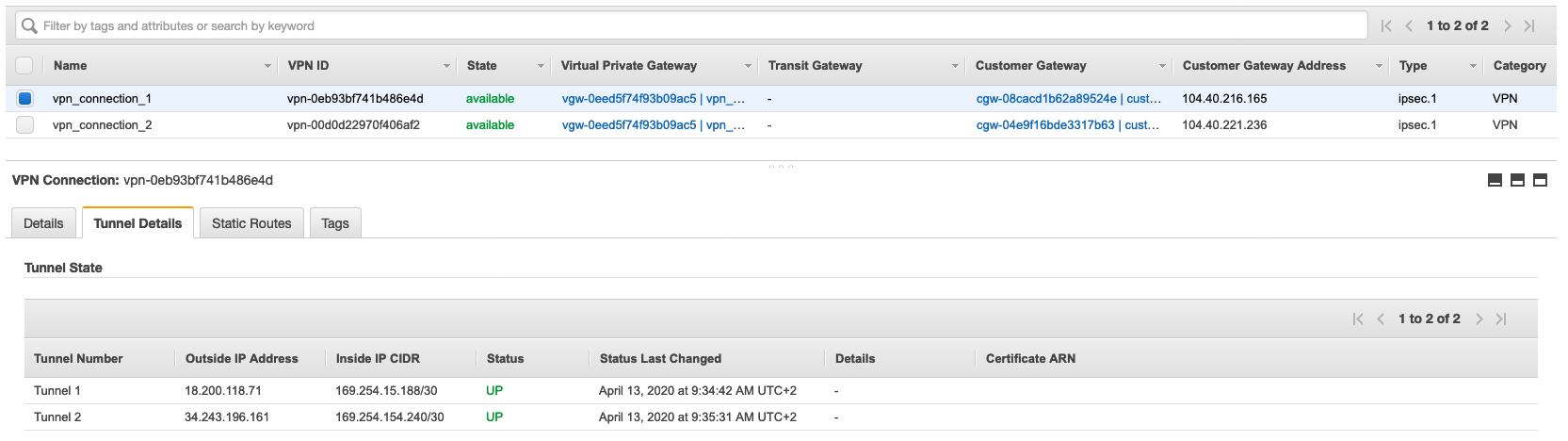
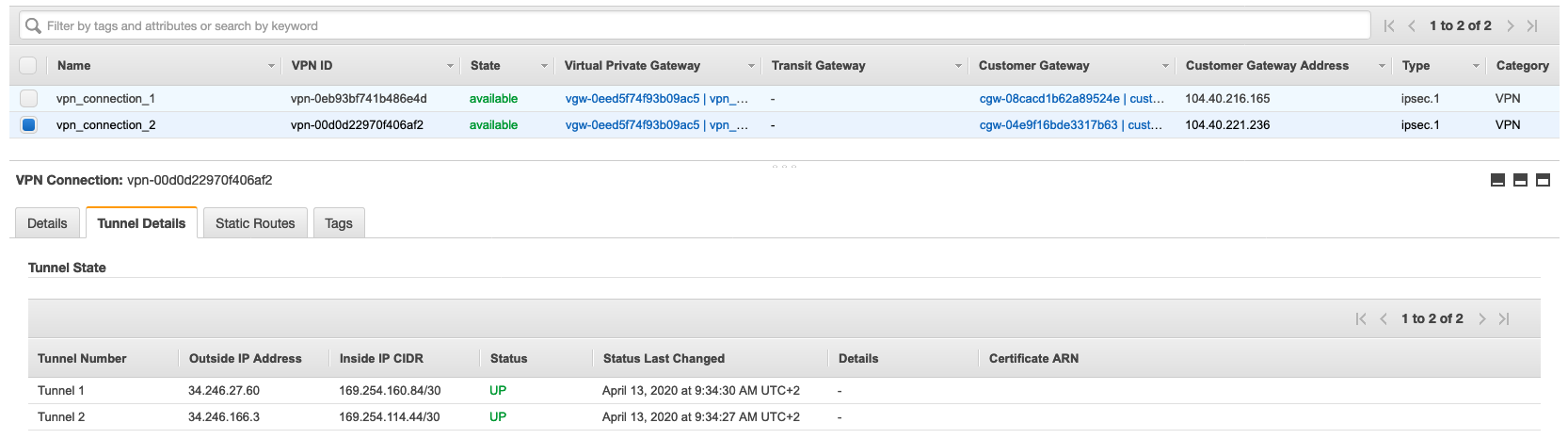
The green color feels very good, doesn’t it?
On Azure, go to Virtual Network Gateways > Connections and this beauty will pop up:
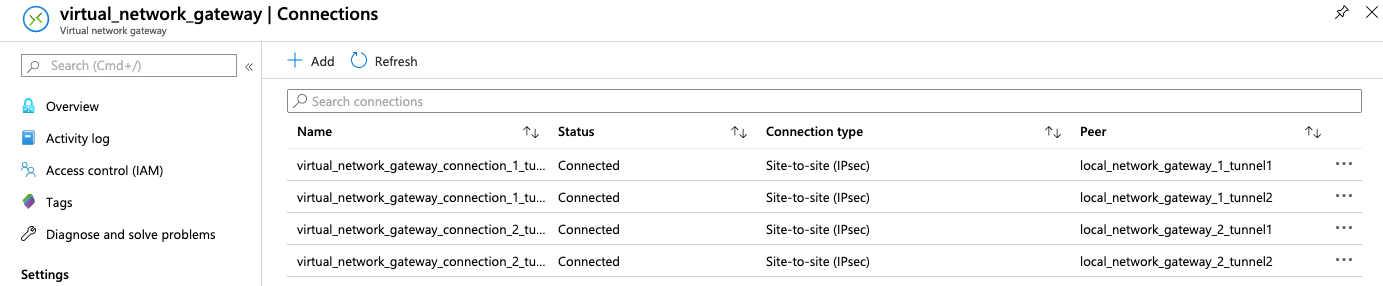
To make sure the configuration is converged, just run another terraform apply:
$ terraform apply
Apply complete! Resources: 0 added, 0 changed, 0 destroyed.
YES, WE DID IT! ???
The Final Test
A VPN tunnel is beautiful, but we need to make sure it works. Let’s create one Virtual Machine in each side and try to ping them through their local networks – no public IP pinging allowed here.
Create a new file named vms.tf and throw the following code there:
### Azure
resource "azurerm_public_ip" "public_ip_vm" {
name = "public_ip_vm"
location = azurerm_resource_group.resource_group.location
resource_group_name = azurerm_resource_group.resource_group.name
allocation_method = "Static"
}
resource "azurerm_network_interface" "network_interface_vm" {
name = "network_interface_vm"
location = azurerm_resource_group.resource_group.location
resource_group_name = azurerm_resource_group.resource_group.name
ip_configuration {
name = "internal"
subnet_id = azurerm_subnet.subnet_1.id
private_ip_address_allocation = "Dynamic"
public_ip_address_id = azurerm_public_ip.public_ip_vm.id
}
}
resource "azurerm_linux_virtual_machine" "vm" {
name = "vm"
location = azurerm_resource_group.resource_group.location
resource_group_name = azurerm_resource_group.resource_group.name
size = "Standard_F2"
admin_username = "ubuntu"
network_interface_ids = [
azurerm_network_interface.network_interface_vm.id,
]
os_disk {
caching = "ReadWrite"
storage_account_type = "Standard_LRS"
}
admin_ssh_key {
username = "ubuntu"
# IMPORTANT
# Add here your own public SSH key, so we can access the VM
public_key = ""
}
source_image_reference {
publisher = "Canonical"
offer = "UbuntuServer"
sku = "18.04-LTS"
version = "latest"
}
}
output "azure_vm_public_ip" {
value = azurerm_linux_virtual_machine.vm.public_ip_address
}
output "azure_vm_private_ip" {
value = azurerm_linux_virtual_machine.vm.private_ip_address
}
### AWS
resource "aws_security_group" "ssh" {
vpc_id = aws_vpc.vpc.id
ingress {
from_port = 0
to_port = 0
protocol = "-1"
cidr_blocks = ["0.0.0.0/0"]
}
egress {
from_port = 0
to_port = 0
protocol = "-1"
cidr_blocks = ["0.0.0.0/0"]
}
tags = {
Name = "security_group_ssh"
}
}
resource "aws_key_pair" "ssh_key" {
key_name = "ssh_key"
# IMPORTANT
# Add here your own public SSH key, so we can access the VM
public_key = ""
}
resource "aws_instance" "vm" {
ami = "ami-0701e7be9b2a77600"
instance_type = "t2.micro"
vpc_security_group_ids = [aws_security_group.ssh.id]
subnet_id = aws_subnet.subnet_1.id
associate_public_ip_address = true
key_name = aws_key_pair.ssh_key.key_name
}
output "aws_vm_public_ip" {
value = aws_instance.vm.public_ip
}
output "aws_vm_private_ip" {
value = aws_instance.vm.private_ip
}
And, for the last time, let it rip:
$ terraform apply
...
Plan: 6 to add, 0 to change, 0 to destroy.
Do you want to perform these actions?
Terraform will perform the actions described above.
Only 'yes' will be accepted to approve.
Enter a value: yes
...
Apply complete! Resources: 6 added, 0 changed, 0 destroyed.
Outputs:
aws_vm_private_ip = 192.168.1.218
aws_vm_public_ip = 34.251.101.219
azure_vm_private_ip = 10.0.1.4
azure_vm_public_ip = 52.166.20.226
With the Terraform output, SSH into each machine with the public_ip and try to ping one another through the private_ip (with your own output data):
From AWS:
$ ssh [email protected] ping 10.0.1.4 -c 4
PING 10.0.1.4 (10.0.1.4) 56(84) bytes of data.
64 bytes from 10.0.1.4: icmp_seq=1 ttl=64 time=21.3 ms
64 bytes from 10.0.1.4: icmp_seq=2 ttl=64 time=20.7 ms
64 bytes from 10.0.1.4: icmp_seq=3 ttl=64 time=21.3 ms
64 bytes from 10.0.1.4: icmp_seq=4 ttl=64 time=22.3 ms
--- 10.0.1.4 ping statistics ---
4 packets transmitted, 4 received, 0% packet loss, time 3005ms
rtt min/avg/max/mdev = 20.761/21.454/22.353/0.591 ms
From Azure:
$ ssh [email protected] ping 192.168.1.218 -c 4
PING 192.168.1.218 (192.168.1.218) 56(84) bytes of data.
64 bytes from 192.168.1.218: icmp_seq=1 ttl=64 time=20.1 ms
64 bytes from 192.168.1.218: icmp_seq=2 ttl=64 time=20.2 ms
64 bytes from 192.168.1.218: icmp_seq=3 ttl=64 time=20.4 ms
64 bytes from 192.168.1.218: icmp_seq=4 ttl=64 time=20.5 ms
--- 192.168.1.218 ping statistics ---
4 packets transmitted, 4 received, 0% packet loss, time 3004ms
rtt min/avg/max/mdev = 20.119/20.338/20.539/0.169 ms
Awesome, right?
Bonus – One Apply to Rule them All
A step-by-step process is amazing to learn, but in real life, we should strive to layout our Terraform code in a way that one terraform apply brings everything up, especially when we are creating new environments. Everything so far was based on that philosophy.
For the final proof, let’s destroy the infrastructure and bring it back up.
? If you are running this code in an established running environment – be it dev, staging or production – make sure you know what is being destroyed and that is safe to proceed!
$ terraform destroy
...
Plan: 0 to add, 0 to change, 35 to destroy.
Do you really want to destroy all resources?
Terraform will destroy all your managed infrastructure, as shown above.
There is no undo. Only 'yes' will be accepted to confirm.
Enter a value: yes
And, let’s recreate everything. It will take a lot of time, let it run in a separate terminal and go pet a dog.
$ terraform apply
Plan: 35 to add, 0 to change, 0 to destroy.
Do you want to perform these actions?
Terraform will perform the actions described above.
Only 'yes' will be accepted to approve.
Enter a value: yes
...
Apply complete! Resources: 35 added, 0 changed, 0 destroyed.
Outputs:
aws_vm_private_ip = 192.168.1.83
aws_vm_public_ip = 34.252.37.174
azure_vm_private_ip = 10.0.1.4
azure_vm_public_ip = 137.117.140.139
Do the ping test again and voilà. You are the best.
aaaaaaaaaaaaaaaaaaand, scene!
Well, that was a lot, but we did it! An enormous amount of Terraform code and our highly available site-to-site VPN between AWS and Azure is up and running! If you wanna dig deep, explore the documentation about each component to clearly understand their role in the infrastructure.
All the feedback is appreciated ✨
